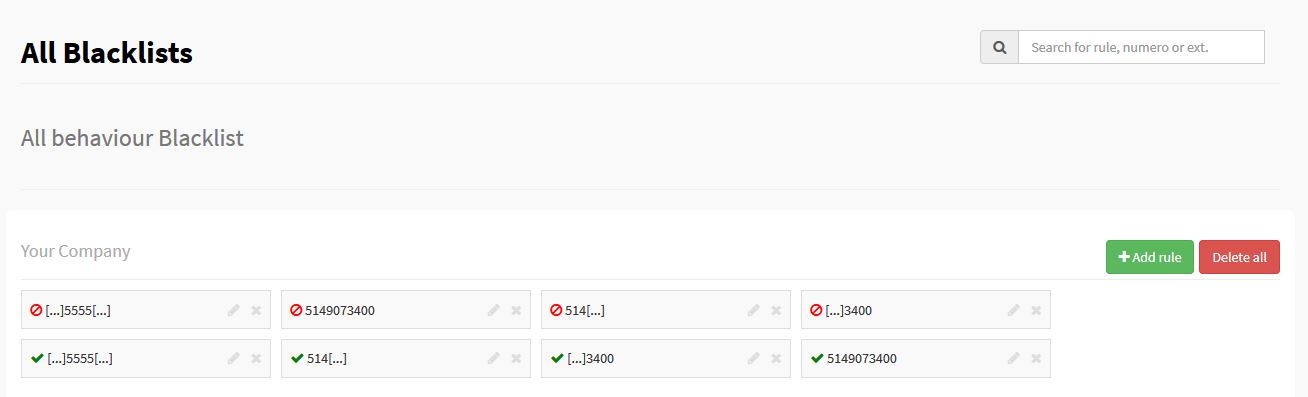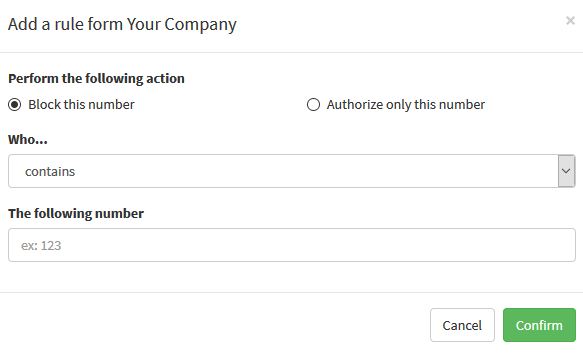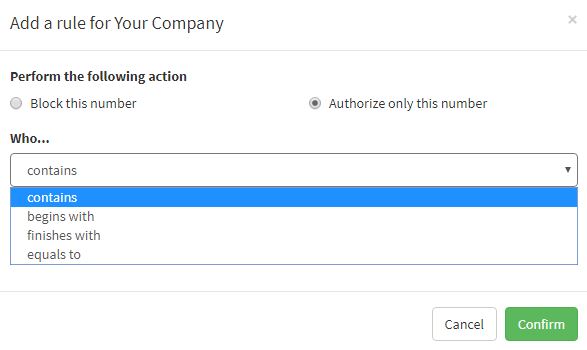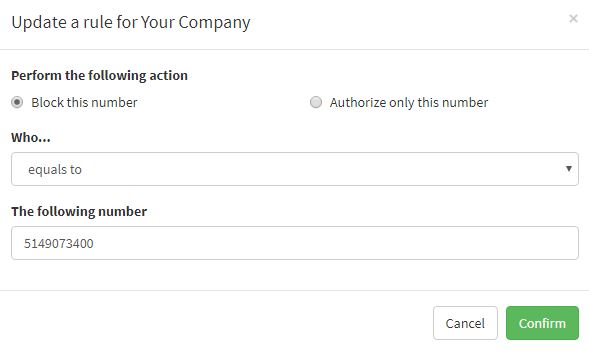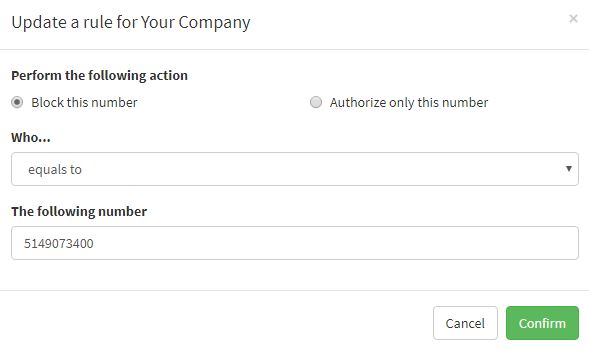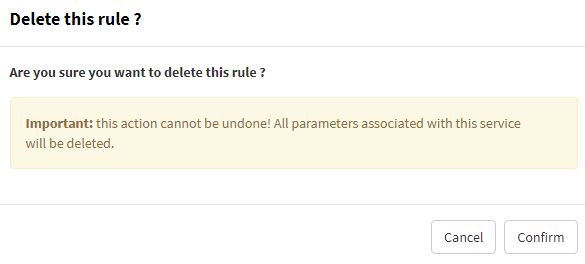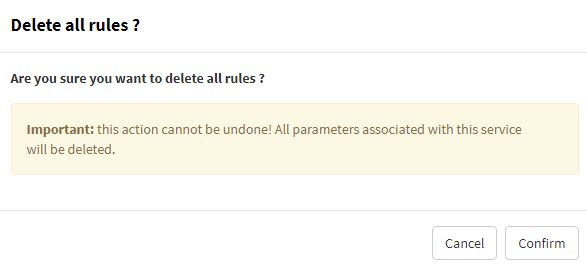Administrator’s guide to using the blacklist tool of your phone system from Studio, Ubity’s online management portal.
1 Log into the Ubity web interface
Username: your e-mail address
To obtain a password, you must request one on the interface (click on Recover your password) because Ubity does not have access to them for security reasons.
2 View your blacklists
The rules of the blacklist allows you to manage the access to your phone number. You may authorize or block the calls of specific numbers. It is important to note that the system uses the number shown in the caller ID. The rules will not apply to the incoming calls without caller ID, anonymous or confidential.
To view the rules applied to your company, you must go to the My Account tab then Account settings and click on Call restrictions.
The search field allows you to enter letters or numbers (partial or complete). The search will be done in all the existing rules.
3 Create a new rule
You must go to the My Account tab then Account settings and click on Call restrictions then Add rule.
You need to decide if it is a rule that authorizes or blocks the access to your company.
- You may enter a full phone number (strongly recommended) with « equals to« ;
- You may enter the beginning of a number with « begins with« ;
- You may enter the end of a number with « finishes with«
- You may enter a part of a number with « contains«
Note: Numbers must be without space or dash.
For example if you wish to block all incoming calls showing the number 514-907-3400, here is the entry you need to make:
Then click on Confirm to save the rule. It will appear like this:
Different options depending on the rule added:
Only the callers with the caller ID 5149073400 will be allowed:
Only the callers with « 5555 » in their caller ID will be allowed:
Only the callers with a caller ID starting by « 514 » will be allowed:
Only the callers with a caller ID ending by « 3400 » will be allowed:
All the callers with the caller ID 5149073400 will be rejected by the system:
All the callers with a caller ID containing « 5555 » will be rejected by the system:
All the callers with a caller ID starting by « 514 » will be rejected by the system:
All the callers with a caller ID ending by « 3400 » will be rejected by the system:
4 Modify an existing rule
![]() You must go to the My Account tab then Account settings, click on Call restrictions then click on the pencil icon next to the rule you need to update. The following pop-up will appear:
You must go to the My Account tab then Account settings, click on Call restrictions then click on the pencil icon next to the rule you need to update. The following pop-up will appear:
Up-date the information and click on Confirm.
5 Delete an existing rule
You must go to the My Account tab then Account settings, click on Call restrictions then click on the next to the rule you need to delete. A pop-up will appear with the consequences of this action, please make sure to read the warning before confirming your choice.
6 Delete all existing rules
You must go to the My Account tab then Account settings, click on Call restrictions then click on « Delete all ». A pop-up will appear with the consequences of this action, please make sure to read the warning before confirming your choice.