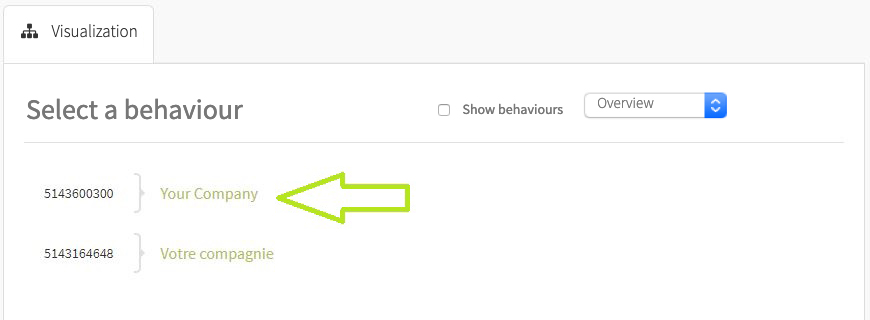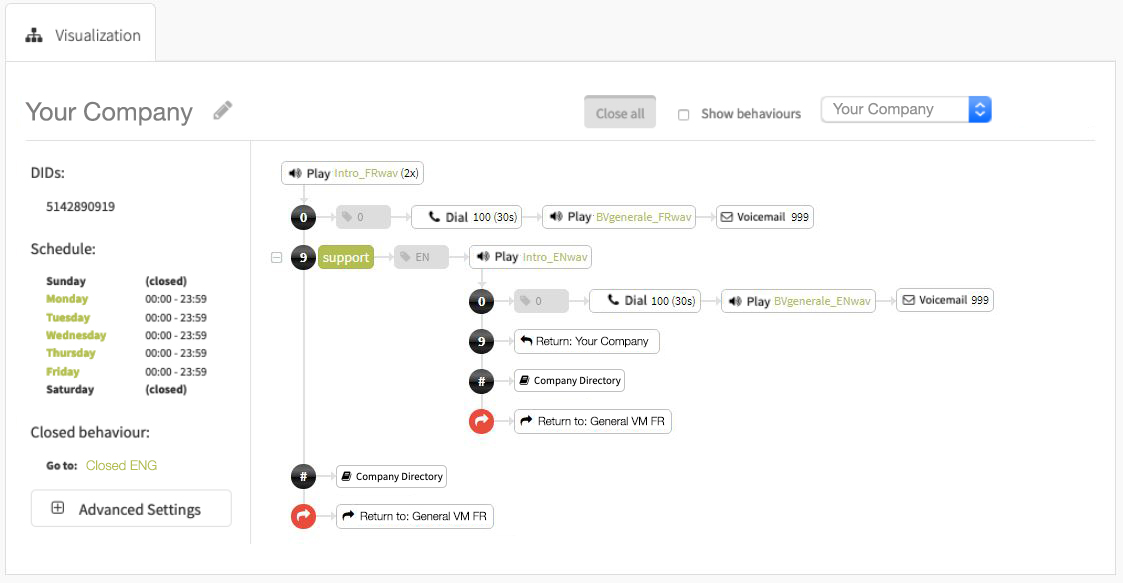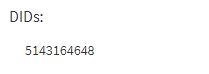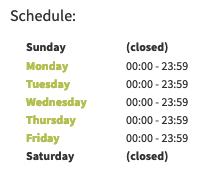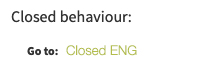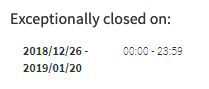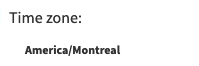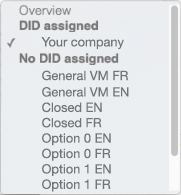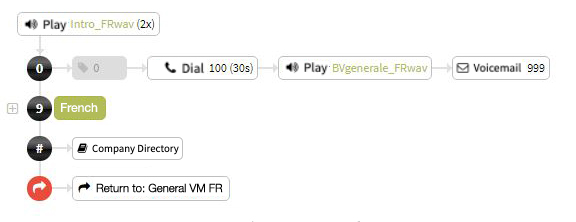Administrator’s guide to visualize your phone system’s call processing from Studio, Ubity’s online management portal.
1 Log into the Ubity web interface
Username: your e-mail address
To obtain a password, you must request one on the interface (click on Recover your password) because Ubity does not have access to them for security reasons.
2 Accessing the tool
The visualization tool allows you to see the call processing applied to your numbers in one glance.
To access this tool, navigate to the My Account tab and click on Call Processing.
By default, you will have a list of all the behaviours that are associated with your account. Click on the name of the behaviour you want to view:
The detailed behaviour then appears and you can see the path that the calls follow:
3 Available information
Information applied to the behaviour
In the left-hand column, you will find the information applied to this behaviour:
These are the numbers that follow the call processing shown on the right.
These are the hours during which calls follow the call processing displayed on the right.
This is the behaviour applied to calls when outside of the above-mentioned times. You can click on the name of the behaviour to display the details.
Advanced options for the call processing displayed
By clicking on Advanced Settings in this column, you can have more information about the call processing displayed:
These are the dates/times when calls will adopt an exceptional behaviour.
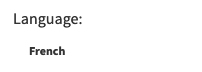 This is the language in which the system instructions will be played to callers during the call processing displayed on the right.
This is the language in which the system instructions will be played to callers during the call processing displayed on the right.
This is the time zone of the above-mentioned times.
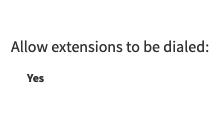 This informs you if the phones are accessible during the call processing displayed on the right.
This informs you if the phones are accessible during the call processing displayed on the right.
Additionnal details
For even more details, you have several options:
You can open or close the call processing details.
![]() You have the option of displaying or not the behaviours of the call processing.
You have the option of displaying or not the behaviours of the call processing.
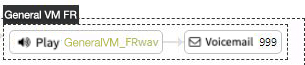 They will then be circled in black with the displayed name.
They will then be circled in black with the displayed name.
You can navigate from one behaviour to another by selecting it from the drop-down list.
Information presented in the call processing
In the call processing, you will find the following information:
![]() These are the sounds that the callers hear. They can be played by clicking on their name. Depending on your browser, you can also download it by clicking on the option or right-clicking on your mouse.
These are the sounds that the callers hear. They can be played by clicking on their name. Depending on your browser, you can also download it by clicking on the option or right-clicking on your mouse.
These are the options available during the process.
![]() This is the prefix that is added in front of the caller ID when the option is selected.
This is the prefix that is added in front of the caller ID when the option is selected.
This is the description of the option. It is not displayed on the phones, it is only used to make it easier for you to understand the call processing. You can add or modify it by clicking on the option to which it is attached. It is visible to all those who have access to the tool.
This is the action that is taken when no option is chosen by the caller.
4 Understanding the call processing displayed
Once the call processing selection is made, the call routing and its available options are displayed:
- When the option Show behaviours is not selected:
- Or when the option Show behaviours is selected:
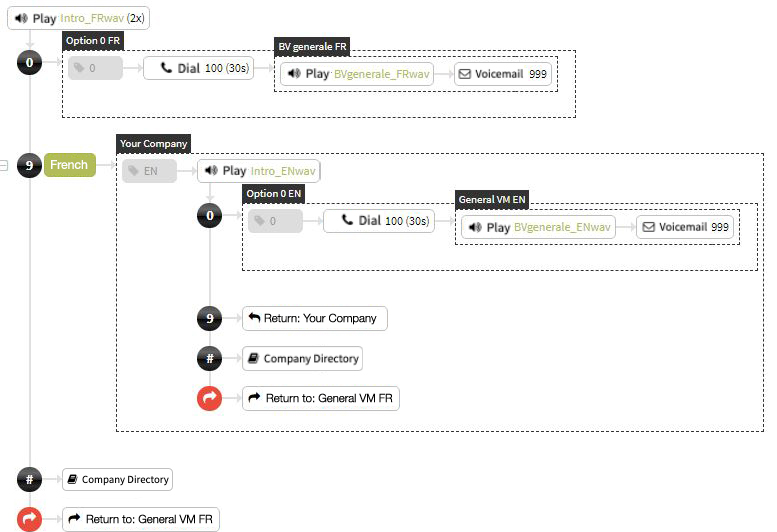
Call flow
In the example above, here is the path that the call will follow:
- The caller hears the message Intro_FR,
- If he does not enter a choice after the message, he will hear it a second time (2x).
- If he still does not enter a choice, the call will be directed to the behaviour BV generale FR
Available options
The options available during this process are the following:
- Option 0: which sends calls to extension 100 for 30 seconds and then to the behaviour BV general FR (which is detailed)
- Option 9: which allows you to change language (French/English)
- Option #: which gives access to the directory