Administrator’s guide to viewing the call queue statistics associated with your phone system from Studio, Ubity’s online management portal.
1 Log into the Ubity web interface
Username: your e-mail address
To obtain a password, you must request one on the interface (click on Recover your password) because Ubity does not have access to them for security reasons.
2 View queue statistics
To view the statistics of your contact center (call center), go to the Tools tab, click on Queues and on the Daily statistics button at the end of the line corresponding to the queue whose reports you want to view.

You will have access to the statistics of the queue for a specified period. You can change this period by clicking on the dates.
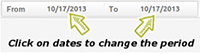
Overall statistics
Total Calls: This is the total number of calls received during the period.
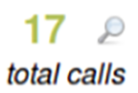
![]() If you want more information about incoming calls, you must click on the magnifying glass next to the green number.
If you want more information about incoming calls, you must click on the magnifying glass next to the green number.
You can see the number of calls that were answered and those that were abandoned.
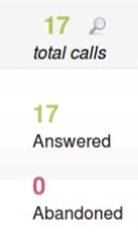
Average duration: This is the average call length during the period.
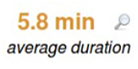
![]() If you want more information on the average duration of calls, you must click on the magnifying glass next to the yellow number.
If you want more information on the average duration of calls, you must click on the magnifying glass next to the yellow number.
You will see the average time and the number of:
- Short calls (duration less than the average);
- Normal calls (duration approximately equal to the average);
- Long calls (duration longer than the average).
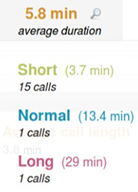
Total call time: This is the total duration of all calls over the period.
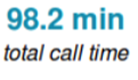
Statistics by agent

Total calls: This is the total number of calls answered by th eagent. You will also see the percentage these calls represent of the total number of calls that were answered in the queue.
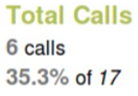
If you want to see the details of calls answered by the agent, you can click on Total Calls.
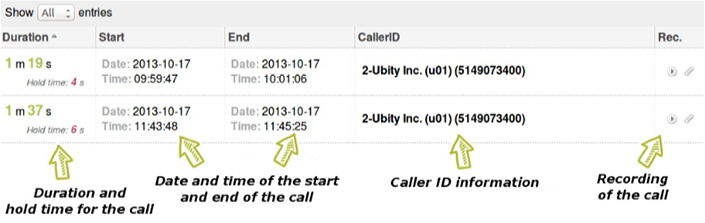
![]() If you want to listen to the recording of the call, you must click on the Play button.
If you want to listen to the recording of the call, you must click on the Play button.
![]() If you want to download the recording of a call, you must click on the paper clip.
If you want to download the recording of a call, you must click on the paper clip.
In the table, if you want to sort the calls:
- By time, you must click on Duration.
- In chronological order, you must click End.
- By caller, you must click on Caller ID.
Total time: This is the cumulative duration of calls answered by the agent.You will also find the percentage it represents of the total duration of calls in the queue.
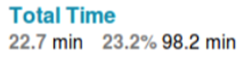
Hold Time: It is the time that the agent spent on-hold.
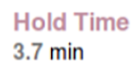
Pause time: It is the time that the agent spent on break.
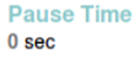
If you want to see the graph showing the distribution of working hours, the on-hold time and pause time of the agent, you must click on Total time.
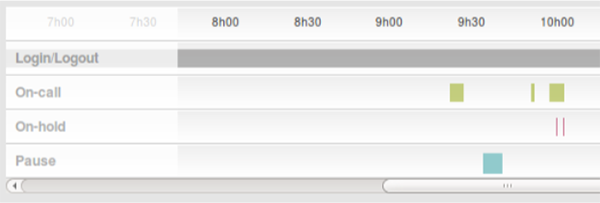
Average call length: This is the average length of callsanswered by the agent.
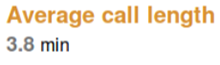
If you want to see the detail of this category, you must click on Average call length.
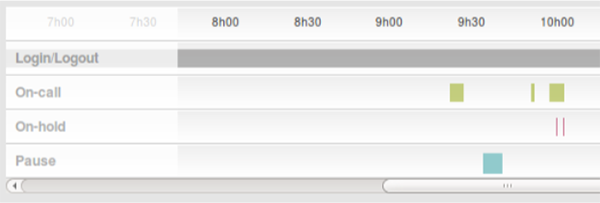
You will see the average time and the number of:
- Short calls (duration less than the average);
- Normal calls (duration approximately equal to the average); –
- Long calls (duration longer than the average).
To find out more about call queues, also visit:


