Administrator’s guide to setting up the alert system for the call queues in your contact center via Studio, Ubity’s online management portal.
The call queue alert system allows contact centre supervisors to receive an alert by email or SMS to be notified when a call queue is problematic, that is, when a defined parameter is not respected.
Warning: Note that when a call queue is problematic, alerts will be sent every minute until the status of the call queue is resolved.
1 Overview of the parameters
Three (3) parameters are available to monitor the status of your call queues. When a parameter is not respected by a queue, you will automatically receive an alert by email or SMS, depending on your configuration.
The maximum length of a call
This parameter allows you to be notified when the duration of a current call is too long.

You can determine the number of seconds after which you consider that the processing of the call by an agent is too long. When this deadline is exceeded, you will receive an email or SMS.
The maximum waiting time in a queue
This setting allows you to be notified when a call has been waiting in a queue for too long.

You can determine the number of seconds after which you consider that the waiting time for a call to be answered is too long. When this deadline is exceeded, you will receive an email or SMS.
The maximum number of calls waiting in a queue
This setting allows you to be notified when the number of calls waiting in a call queue is too high.

You can determine the number of calls on hold above which you consider the call queue to be saturated. When the number of calls waiting in a call queue exceeds this number, you will receive an email or SMS.
Warning: Note that when a call queue is problematic, alerts will be sent every minute until the status of the call queue is resolved.
2 Activating alert system in a call queue
Connect to the interface
Interface Address: studio.ubity.com
Username: your e-mail address
If you have never signed in to the interface or if you have forgotten your password please request one on the interface main page (by clicking on Recover Your Password) as we do not keep these on file for security reasons.
Edit the Call Queue
Navigate to your call queues under the Tools menu, in Contact Center > Call Queues.
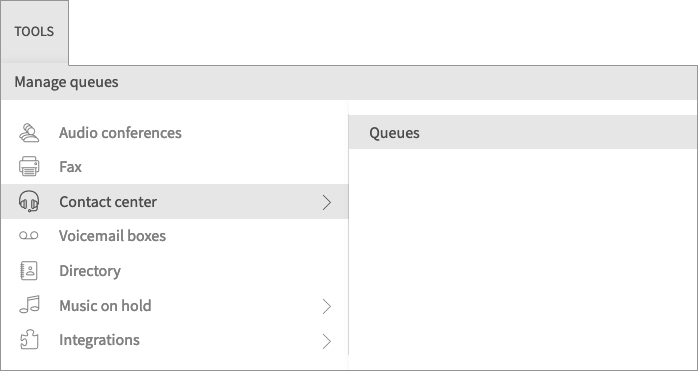
Find the call queue for which you want to activate the Call-Back feature, and click the ![]() icon to edit it.
icon to edit it.

A window will open, in which you must select the Alerts tab.
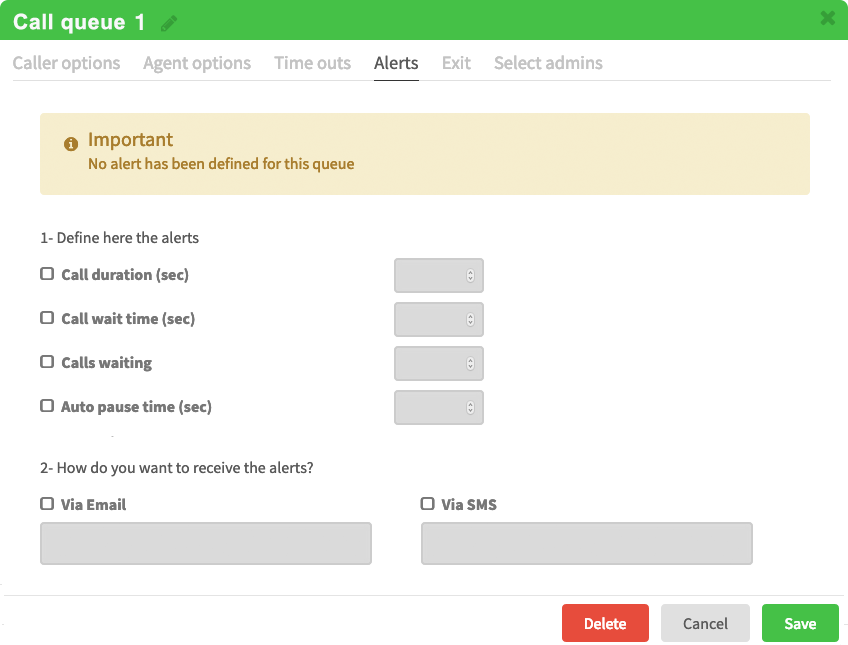
Activating the alert system
The alert system is activated as soon as you configure one or more alert parameters for a call queue.

Configuring the alert parameters
The maximum length of a call
Determine the number of seconds after which you consider that the processing of the call by an agent is too long.

The maximum waiting time in a queue
Determine the number of seconds after which you consider that the waiting time for a call to be answered is too long.

The maximum number of calls waiting in a queue
Determine the number of calls on hold above which you consider the call queue to be saturated.

The maximum length of auto pause
An agent’s status is set to auto pause when the call queue tries to assign him a call and he does not answer it (the queue parameter Agent Options > Agent on auto-pause must be enabled). When the system places an agent on auto pause, you can be alerted when the pause exceeds a certain time limit.

Choose your communication method
You can choose to be notified when a parameter is not respected in a call queue via email, SMS, or both.

Then, enter the information of the email address and/or phone number where you would like to receive alerts.

Save your changes
For the configuration to be saved, do not forget to click the Save button.

A message will confirm your configuration has been saved.
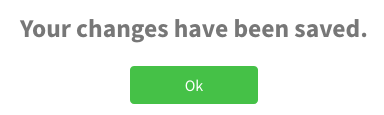
Warning: Note that when a call queue is problematic, alerts will be sent every minute until the status of the call queue is resolved.
Deactivating the alert system
To discontinue alerts in call queues, simply reset the parameters.

To find out more about call queues, also visit:


