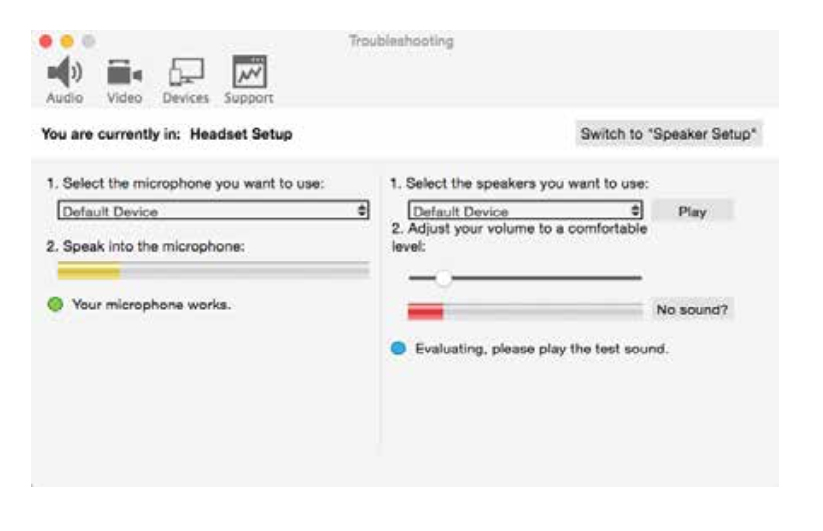1 Start the software and identify yourself
Once the software is downloaded and installed, and you have started it by double-clicking the Ubity UC Desktop icon, you will be asked for a username and password. These credentials are the same as the ones you use on Ubity’s web management portal, commonly referred as Studio.
Username: the username used to log into the Ubity management portal
Password: the password used to log into the Ubity management portal
If you don’t yet have a password, or can’t remember your password, you will have to request a new one by clicking on the “Recover your password” link on Studio’s login page (at the address above).
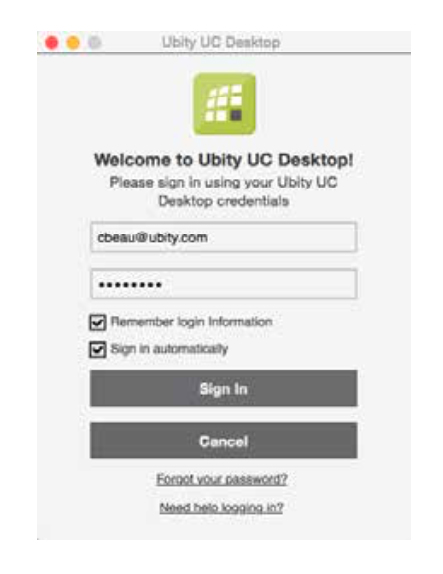
By checking the Remember password box, you will be automatically logged in each time you launch the software, without having to enter your username and password.