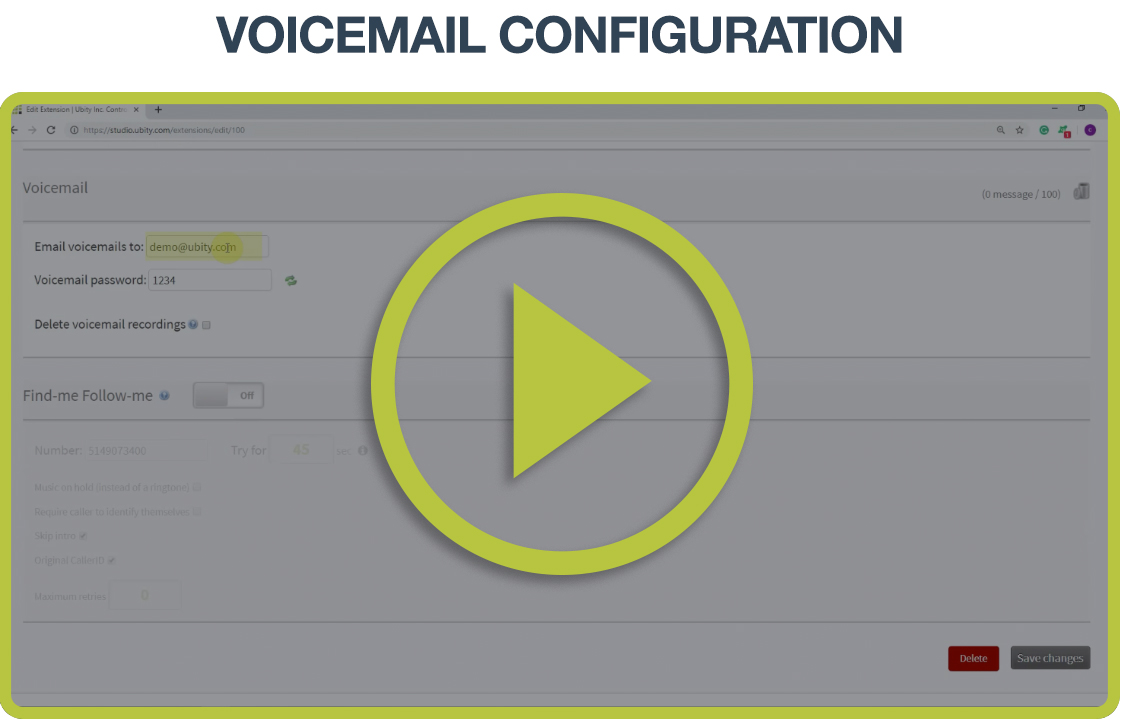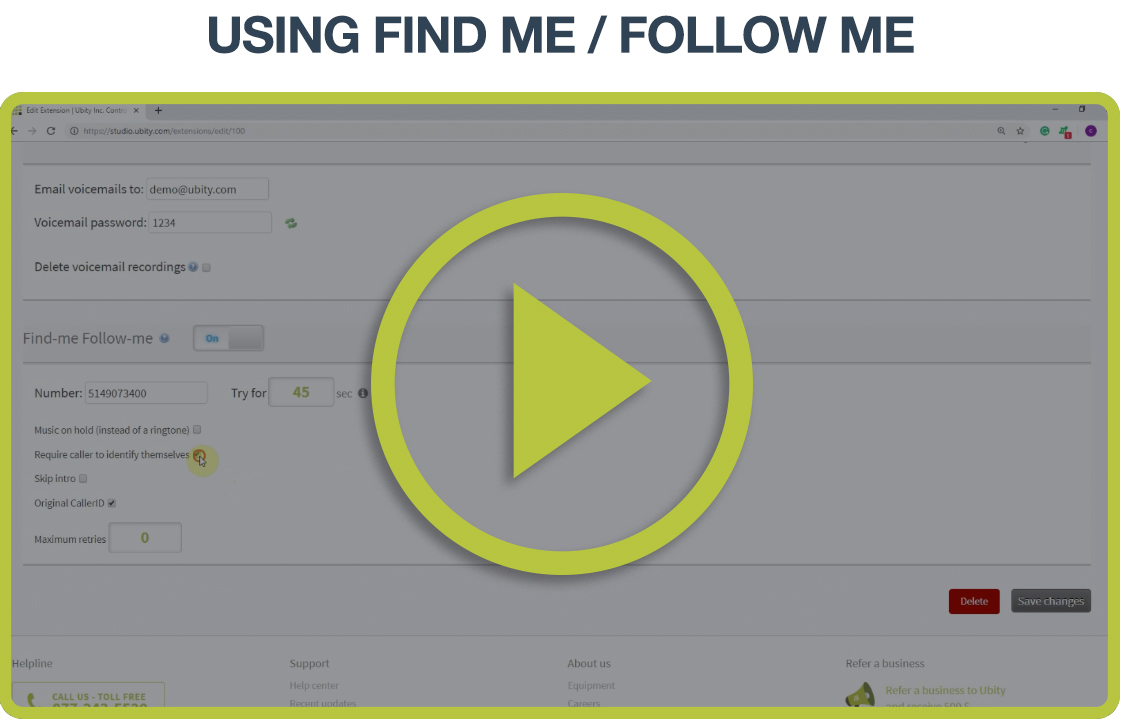Administrator’s guide to using the voicemail associated with your phone system from Studio, Ubity’s online management portal.
1 Voicemail configuration
From this menu you can configure several things:
Unavailable message
This is the default message that will be heard by the calling party before having to leave a message.
Find-Me/Follow-Me message
This is the default message that will be heard by the calling party if you have the Find-Me/Follow-Me set up for your extension. Please see the details of this feature below.
Your name
This is what will be used if you didn’t record your busy or unavailable message. Also this will be used by the directory instead of spelling your name, which is nicer.
Temporary message
This message can be enabled as you wish. It can be used, for example, when you go on vacation. When enable, it will play instead of your unavailable message.
Change your password
It is strongly advised that you change your password since the default is 1234 for every extension.
2 Listen to your voice messages
If you are not available or busy, people can leave a message.
There are 3 ways to listen to those messages:
From your computer
You will receive an e-mail from [email protected] containing a *.wav file that you can listen to with any sound software. This file is in the message you have received.
From your Ubity phone
Dial 8500 from your Ubity phone and follow the instructions. If you want to access a different voicemail than yours or the general voicemail from your phone, dial 9500. You will then be asked for the mailbox number (999 for general voicemail).
From anywhere
Dial your Ubity public phone number, during the greeting dial 8500 and follow the instructions.
3 Find-Me / Follow-Me (transfer to your cell phone)
If you do not accept the call or if your cell phone is not available, the calls will be sent back to your Ubity voicemail and the callers will hear your Unavailable message. Therefore please make sure to record this message as well.
4 Call Park
To park an incoming call and make it accessible to all:
- Press Transfer.
- Dial 700 (virtual extension).
- The system will confirm you «virtual line» on which the call has been parked (it is
between 701 et 709). - Validate the parking by pressing one more time on Transfer.
- Your line is now transferred, you can hang up.
To take a call that has been parked on a virtual line (from 701 to 709) from any Ubity phone, dial the virtual extension given to the call; you will be connected directly to the caller.
5 To transfer a call directly to a voicemail
- Press Transfer.
- Dial ** and the extension of the person (for example, for the extension 101 dial **101).
- Validate by pressing one more time on Transfer.
- Your line is now transferred, you can hang up.