037 — Ubity UC Mobile connection guide for Android
1 Start the software and identify yourself
Once the app is downloaded and installed, and you have started it by tapping the Ubity UC Mobile icon, you will be asked for a username and password. These credentials are the same as the ones you use on Ubity’s web management portal, commonly referred as Studio.
Username: the username used to log into the Ubity management portal
Password: the password used to log into to the Ubity management portal
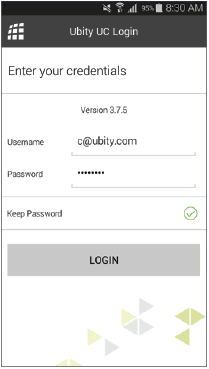
By checking Keep Password, you will be automatically logged in each time you launch the software, without having to enter your username and password.
2 Test your equipment
It is important to make a test call to ensure that your microphone, your headset and/or your camera work correctly. If this is not the case, you should contact an IT manager to help you set them.