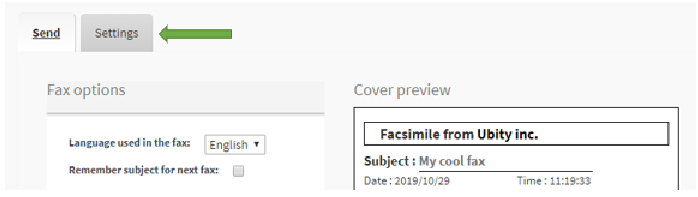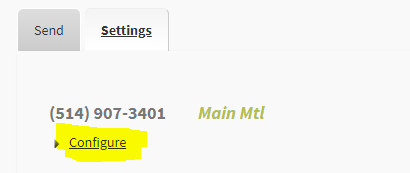013 — Guide on fax settings
Administrator’s guide to the settings of the fax tool included in your phone system from Studio, Ubity’s online management portal.
1 Log into the Ubity web interface
Interface Address: studio.ubity.com
Username: your e-mail address
To obtain a password, you must request one on the interface (click on Recover your password) because Ubity does not have access to them for security reasons.
2 Fax Settings
You must go to the Tools tab, click on Fax and choose Configure and Send Faxes. In the fax main page, click on the Settings tab identified by the green arrow in the image below.
To access the settings, click on Configure beneath the fax appropiate number.
You will be able to:
Add a description to identify your fax numbers

Receiving
Enable the point to point
If you decide to enable this option, your fax won’t be sent through our servers.

Note: If this option is enabled and you are having trouble receiving fax, the troubleshooting will be limited.
Choose where to receive your fax
Using the dropdown menu, choose the device you want to use to receive your fax.
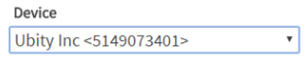
Attention: If you want to use a machine to receive your fax, you must have an ATA adapter to convert analog signals into digital IP packets. If you don’t have this adapter and you want to order one, please send an email to [email protected].
Define a relay
Fax will be forwarded to this number.
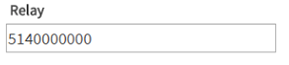
Define an email
Define an email address(es) the fax should be sent to.
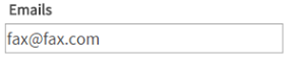
Attention: If you want to enter more than one email address, they should be separated by a space. The maximum number of characters allowed is 255.
Sending
Enable the report option
If you decide to enable this option, you will receive a report on your machine or at the address configured in the following fields.
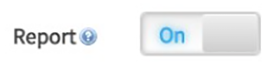
Attention: The reports issued by your machine reflect transmission to our servers, not to the recipient.
Choose where to receive your reports
Using the dropdown menu, choose the device you want to use to receive your reports.
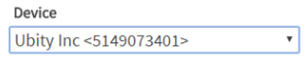
Attention: If you want to use a machine to receive your reports, you must have an ATA adapter to convert analog signals into digital IP packets. If you don’t have this adapter and you want to order one, please send an email to [email protected].
Define the email address(es) the reports should be sent to
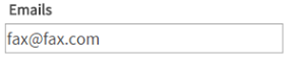
Attention: If you want to enter more than one email address, they should be seperated by a space. The maximum number of characters allowed is 255.
Don’t forget to click on the Save button.
3 Send a fax
You must go to the Tools tab and click on Fax.
Choose the language you wish to use for your fax
Select the options that apply to your needs.

Fill the fields in the cover page preview
Warning: It is important to fill out all the fields of the cover page form, including the commentary section.
Attach your documents
Each attachment must absolutely:
- Be in pdf format;
- Up to 1MB;
- Be a document with only US letter or A4 portrait pages.
If these formats are not respected, it will be impossible to send the fax.
![]() Once the cover page completed and the documents are attached, click on the Send the Fax button shown here.
Once the cover page completed and the documents are attached, click on the Send the Fax button shown here.
Once it has been sent successfully, you will receive a confirmation by e-mail.
Warning: This confirmation e-mail will only be sent if our technical support team has activated this option for the number you have selected in the Source Phone Number field of the cover page.
Note: To gain access to the Fax Tool please contact the administrator of your company’s account and ask him to send the request by e-mail to our support team: [email protected].