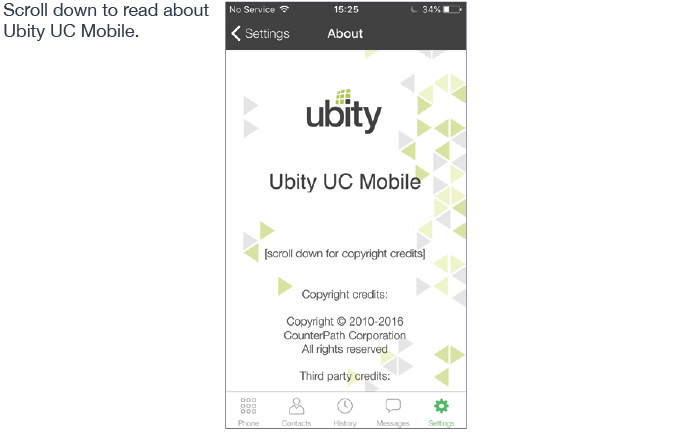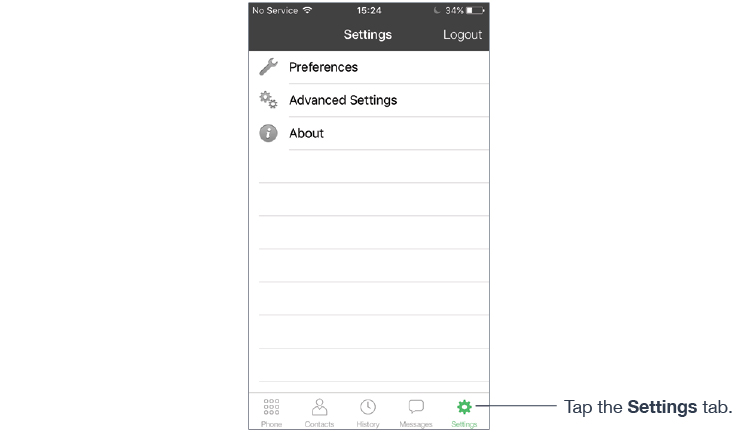
1 Preferences
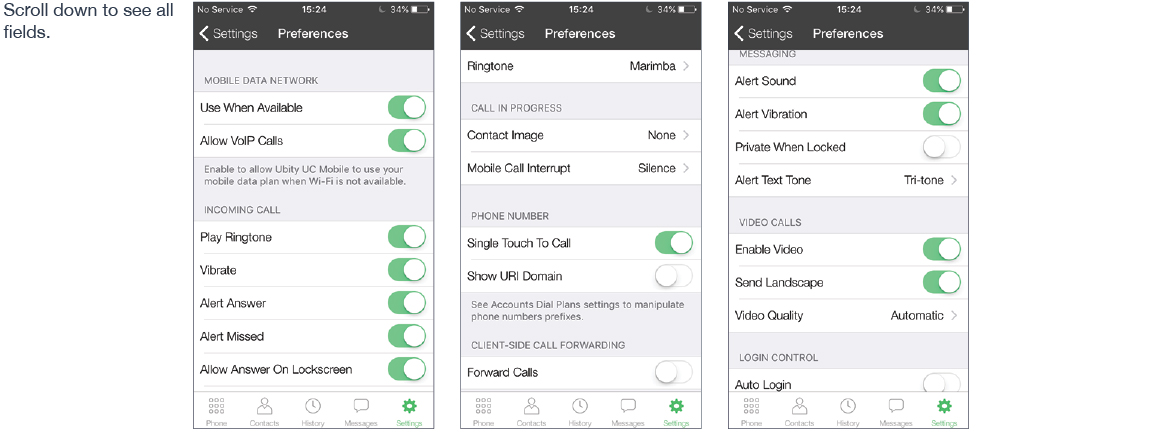
Allow VoIP Calls
Appears only on iPhone. “Use When Available” must be ON to use this setting.
- ON: When a Wi-Fi connection isn’t available, Ubity UC Mobile attempts to place calls using the mobile data channel. Data charges with your mobile carrier apply.
- OFF: When a Wi-Fi connection isn’t available, you won’t be able to place or receive calls.
| Field | Description |
|---|---|
| Mobile Data Network | |
Use When Available |
Appears only on iPhone.
|
| General | |
Run In Background |
|
| Incoming Call | |
Play Ringtone |
ON: Hear the ringtone. |
Vibrate |
ON: Vibrates when you receive a call. |
Alert Answer |
Controls the behavior of the incoming VoIP call prompt (when Ubity UC Mobile’s in the background):
|
Alert Missed |
Controls the behavior of the missed call prompt (when you receive a call when Ubity UC Mobile’s in the background):
|
Allow Answer on Lockscreen |
Answer an incoming call even when the screen is locked.
|
Ringtone |
The ringtone for incoming calls. |
| Outgoing Call | |
Default Account for History |
Changes Ubity UC Mobile’s dialing behavior on call history when multiple SIP accounts are configured in Ubity UC Mobile.
|
| Call In Progress | |
Background Image |
The background image that appears when you’re on a call. Swipe the image to delete. |
Contact Image |
|
Mobile Call Interrupt |
When you receive a mobile call while already in a VoIP call, the incoming mobile call puts the VoIP call on hold. You won’t be able to speak to the person in the VoIP call until you answer or decline the incoming call. Ubity UC Mobile can play feedback to the person who is put on hold without any notice.
|
| Phone Number | |
Single Touch to Call |
|
| Client-Side Call Forwarding | |
Forward Calls |
ON: Send all incoming calls to a specific number. If Ubity UC Mobile is enabled, registered and Run In Background (above) is ON, incoming calls are forwarded to this phone number. |
To Number |
The number to forward calls to when Forward Calls is ON. |
| Messaging | |
Enable IM & Presence |
Messaging section appears once you’ve purchased “Presence and Messaging” feature.
|
Alert Sound |
ON: Play a ringtone when you receive a new message. |
Alert Vibration |
ON to vibrate when you receive a new message. |
Private When Locked |
|
Alert Text Tone/h4> |
The ringtone for incoming messages. |
| Video Calls | |
Enable Video |
|
Send Landscape |
|
Video Quality |
*VGA and HD video aren’t supported on iPhone 4S, iPad 2, and iPad Mini 1G. |
2 Advanced settings
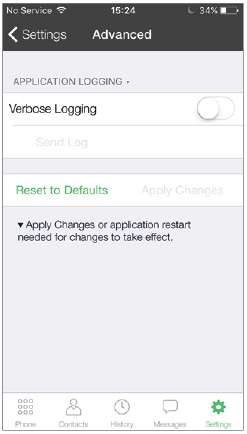
Note: If you make changes to the fields identified by a triangle, you must tap the Apply Changes button at the bottom of the screen or restart Ubity UC Mobile.
Quality Of Service (QoS)
- ON: If desired, ask your VoIP service provider if QoS is supported. QoS can allow your phone calls to be given a higher priority on the network.
- OFF: Default
| Field | Description |
|---|---|
| VPN Support | |
Noise Reduction |
|
| Account Registration Issues | |
Alert In Background |
|
| Application Logging | |
Verbose Logging |
OFF: Unless Technical Support instructs you to turn it ON to troubleshoot a problem you’re having on your device. |
Send Log |
Tap to upload the current log to Technical Support.. |