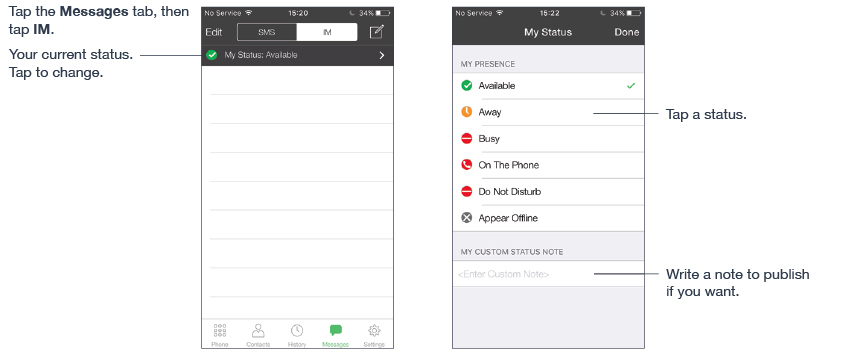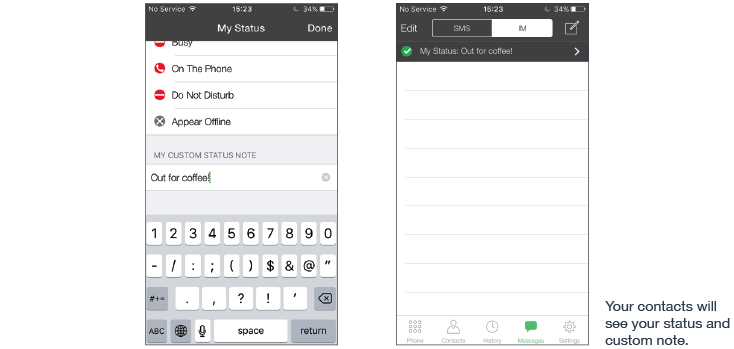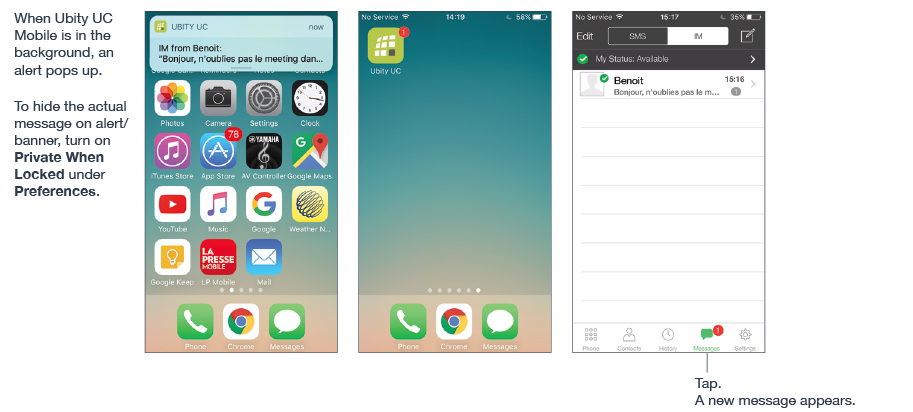066 — Guide on presence and instant messaging on iPhone
With Presence and Instant Messaging, you can share your online status (presence) and exchange instant messages with contacts who are also using Ubity UC Mobile or Desktop.
1 Send/Reply to an instant message
You can send an instant message to a contact.
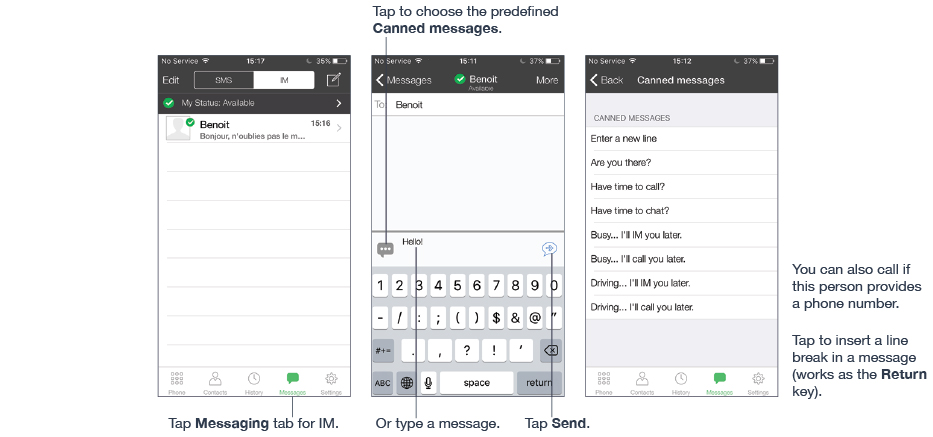
By Selecting a Contact
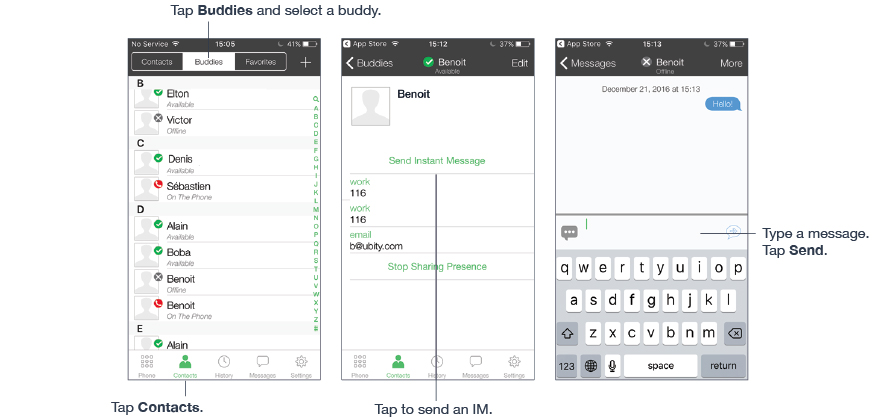
Reply to an IM
You can reply to the IM without unlocking the phone.
2 Work with message history
From the Message History, you can:
- Call the person by tapping More > Call
- Re-send the message
- Copy, delete, or forward the message
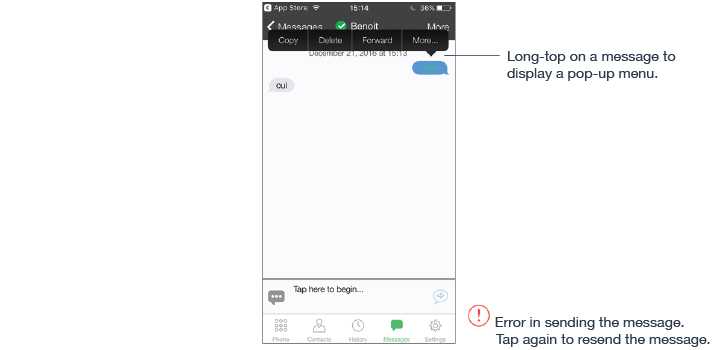
3 Receive an instant message
4 Start group chat
Invite up to 10 buddies for a maximum of 11 people in a group chat.
Once a group chat is held with participants, you can’t add more buddies or remove some of the participants.
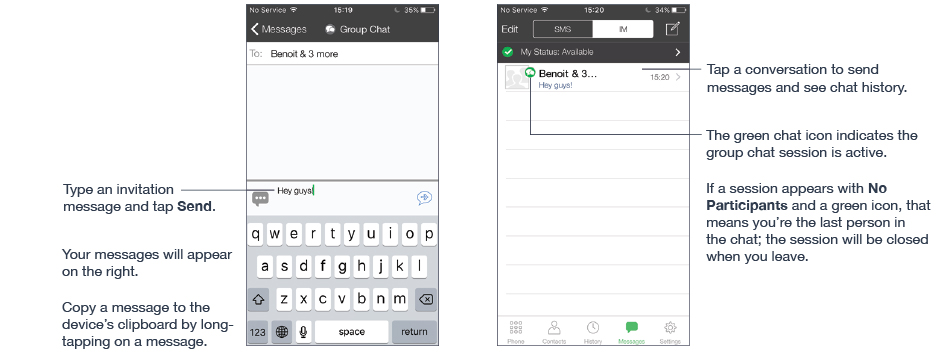
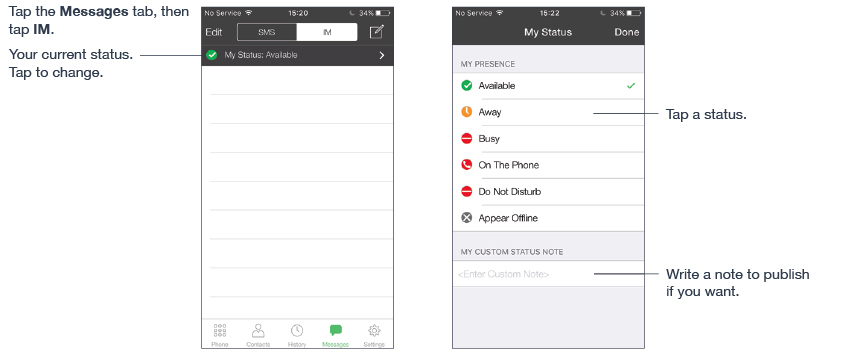
Join a Group Chat
When you’re invited to a group chat, the invitation message comes in as a regular message. You’re automatically placed into the group chat once you receive the message.
Leave a Group Chat
Deleting a group chat on the IM/Messages tab lets you leave the chat. You won’t be able to come back to the chat or view the chat history.
5 Set your own status
When you start Ubity UC Mobile, your online status is “Available.”
When you make or receive a phone call, Ubity UC Mobile updates your status to “On The Phone” (if your online status is “Available” and no custom status note is specified).
You can change your status from “Available” to “Busy” or “Away”. When you change your status from “Available” or specify a custom status note, your status remain as specified until you update it yourself.