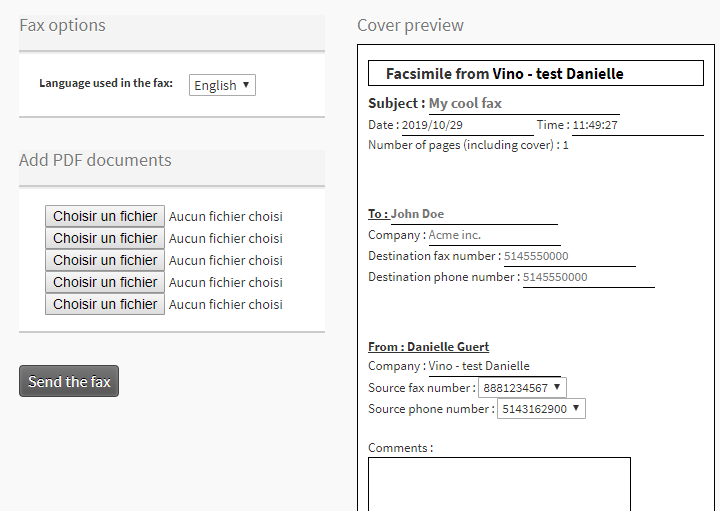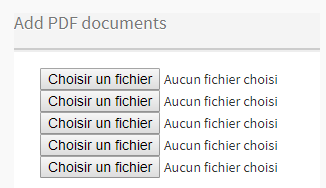User’s guide to using the fax tool, included with your telephone system, from Studio – Ubity’s online management portal.
1 Log into the Ubity web interface
Username: your e-mail address
To obtain a password, you must apply on the interface (click on Recover your password) because Ubity has no access for security reasons.
2 Send a fax
You must go to the Tools, Faxes and click on Configure and Send Faxes.
Choose the language you wish to use for your fax
Select the options that apply to your needs.

Fill the fields in the cover page preview
Warning: It is important to fill out all the fields of the cover page form, including the commentary section.
Attach your documents
Each attachment must absolutely:
- Be in pdf format;
- Up to 1MB;
- Be a document with only US letter or A4 portrait pages.
If these formats are not respected, it will be impossible to send the fax.
![]() Once the cover page completed and the documents are attached, click on the Send the Fax button shown here.
Once the cover page completed and the documents are attached, click on the Send the Fax button shown here.
Once it has been sent successfully, you will receive a confirmation by e-mail.
Warning: This confirmation e-mail will only be sent if our technical support team has activated this option for the number you have selected in the Source Phone Number field of the cover page.
Note: To gain access to the Fax Tool please contact the administrator of your company’s account and ask him to send the request by e-mail to our support team: [email protected].