Administrator’s guide to assigning a phone to an extension from your phone system in Studio, Ubity’s online management portal.
1 Log into the Ubity web interface
Username: your e-mail address
To obtain a password, you must request one on the interface (click on Recover your password) because Ubity does not have access to them for security reasons.
2 Assign a phone to an extension
Warning: To assign a phone to an extension, you must have previously added the phone to your
bank of devices.
Go to the Management tab, click on Extensions then on All extensions.
Below the selected extension, click on Add phone.
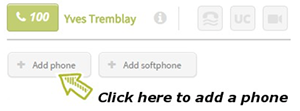
Choose the phone that you want to assign to the extension from the drop-down list and then click on Next.
Note: The phones available are shown as « MAC address (phone name)”. The name of the phone is the name you gave it when you added the device to your equipment bank.

You must choose the model of the phone you want to assign to the extension from the drop- down menu.
Warning: This step is very important. If you do not choose the right model, your phone will not work.
Note: If the model is not listed, please contact our technical support department at 514-907- 3400, option 2.
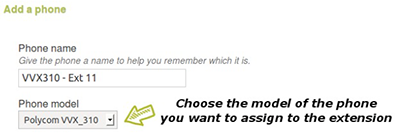
Once the model is defined, you can determine how many line buttons you want to appear on the home screen.

Once the process is complete, the phone will appear below the extension to which it has been assigned. You need to reboot the phone for the changes to take effect.
3 Remove a phone from an extension
If you want to remove a phone from an extension in order to assign it to another one, you have to go to the Management tab and click on Extensions. Under the select extension, you must click on the cross at the end of the line corresponding to the phone you want to remove.
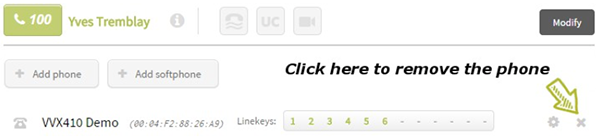
4 Assign a phone to several extensions
If you want several extensions to be accessible from the same phone, you must assign the device to every extension you want to use.
To do so, you must repeat the process detailed under paragraph «2 Assign a phone to an extension» for each extension. Each time, you must choose the same device in the phone list under the question Which phone would you like to add to this extension? But you have to choose a different button line under the question Which line should extension 100 ring on the phone?
Warning: Make sure that you have not selected the same line button twice otherwise the process of adding a phone can not be finalized.
Example
If you want extension 101 to be accessible on line button 1 and extension 102 on line button 2, you must add the phone under extension 101 and select line button 1, then add the same phone under extension 102 and select line button 2.


