Administrator’s guide to activating Zoho Phone Bridge integration with Ubity from Studio, its online management portal.
1 Log into the Ubity web interface
Username: your e-mail address
If you have never signed in to the interface or if you have forgotten your password please request one on the interface main page (by clicking on Recover Your Password) as we do not keep these on file for security reasons.
2 Activating the integration of Zoho Phone Bridge with Ubity for your account
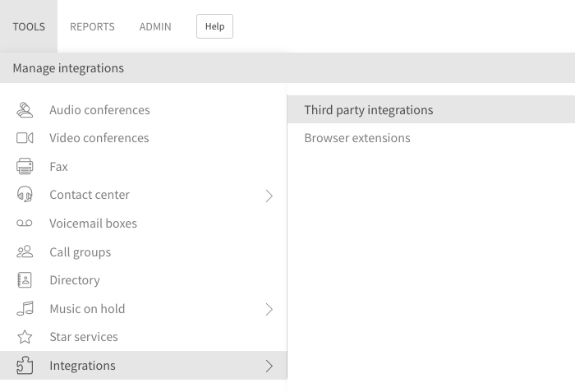
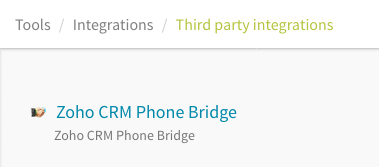
Note: Please contact the administrator of your company’s account if you do not have access to the Integrations option.
To activate the integration between Zoho Phone Bridge and Ubity, you will need to request a integration token. To do so click on Request integration then Accept Ubity to access the data of your Zoho Account.

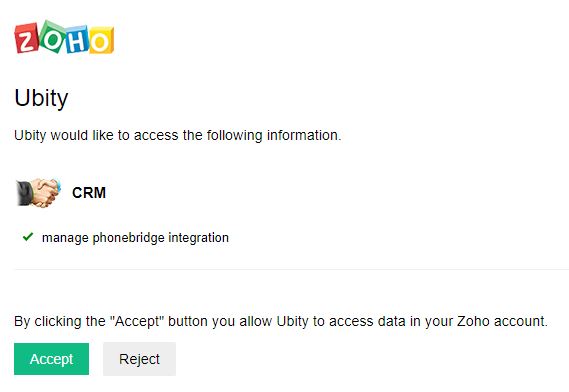
3 Binding the Zoho user and the Ubity extension

A same user may have multiple extension bind to his user.
4 Unbinding the Zoho user and the Ubity extension

5 Revoke the integration of Zoho Phone Bridge with Ubity for your account

Warning: Cancelling the integration is instantaneous and cannot be undone. If you click on this by mistake you will have to reactivate the integration then bind all the users and their extensions.


