1 Log into the Ubity web interface
Username: your e-mail address
To obtain a password, you must request one on the interface (click on Recover your password) because Ubity does not have access to them for security reasons.
2 Configure the extension
Go to the Management tab and click on Extensions, then on All extensions.
Click on the Modify button located at the end of line corresponding at the extension you want to modify the settings.
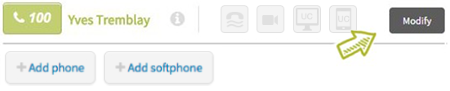
At the top of the page, you will find the extension number and the name of the user. Below, you can manage different options:
Default language
Using the dropdown menu, you can select the language used by the system as well as the phone associated to this extension.
Default music on hold
Using the dropdown menu, you can select the music that will be played to people you put on hold, people who contact you through the find-me/follow-me feature or yourself if you are ever put on hold by another Ubity user in your company.
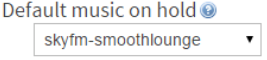
Set ring time
Indicate the length of time you want the phone ringing. If the number of seconds is zero, the phone will ring indefinitely.
Do not disturb
If you enable this feature, the caller will hear a message stating that you are unavailable.
Call forwarding
You can determine if you want incoming calls to be redirected to another number. If so, you need to switch the Call forwarding field to On and complete the following settings:
Policy
Firstly, you must define call forwarding conditions for the extension. You have to select one of the following propositions:
- Always forward: Calls are immediately forwarded.
- Only on no answer: Calls are forwarded after the time defined in the Ring for field.
- Ring both number and extension: Calls are directed to the extension and the call forwarding number.
- When caller presses 1: Calls are forwarded after the time set in the Ring for field only if the caller presses 1.
Destination
Once the conditions have been set for call forwarding, you can specify whether the call should be forwarded to an external number (mobile phone number, for example) or to an extension (internal number).
When External number is selected, a box appears in which you must enter the phone number you want your calls forwarded to.

When Extension is selected, a drop-down menu appears in which you must choose the extension you want your calls forwarded to.

Enable busy message
Using the dropdown menu, you can decide what will happen when someone calls you while you are already on phone: default (the phone will ring), play busy message or go to voicemail.
Voicemail settings
You can decide whether you want to enable a voicemail box for the extension by turning the on/off switch to On. If you select this option, calls will be sent to the voicemail box after the time set in the Ring for field has elapsed.
Warning: If this option is disabled the phone rings indefinitely.
Enter the e-mail address to which the voicemail notices will be sent.
Enter the voicemail password.
If you tick the following box, your messages will only be sent via e-mail. They won’t be saved in your voicemail box and you won’t be able to listen to them from your phone.
Find-Me / Follow-Me
This option allows you to forward incoming calls to another number, a cellphone for example, while having the ability to screen calls. You can enabled this option by turning the on/off switch to On. The following settings are required:
Enter the number you want your calls to be transfered to.
Determine how long you want your phone to ring before the calls are forwarded.
Tick the following box if you want the caller to hear music while on hold instead of a regular ringtone once the call is transfered.
Tick the following box if you want callers to have to identify themselves before allowing the call to go through.
Warning: Call forwarding must be disabled for this option to be activated.
Admin settings
Warning: These settings are only visible to administrators.
Record calls
If you want calls to be recorded, turn the on/off switch to On and select incoming and/or outgoing calls.
Remote pickup
Tick the box if you want to be able to answer incoming calls from another phone.
List in directory
Tick the box if you want to list the extension in the company directory.
Long distance calling
-
Select if you want to:
- Forbid long distance calling by selecting Disabled;
- Allow long distance calling with an access code by selecting With code and entering an access code;
- Allow long distance calling without restriction by selecting Unlimited.
International calling
-
Select if you want to:
- Forbid international calling by selecting Disabled;
- Allow international calling with an access code by selecting With code and entering an access code;
- Allow international calling without restriction by selecting Unlimited.
Ubity UC Desktop
You can also enable the UC Desktop for the extension by ticking the box and then downloading the software by clicking on the link Download Ubity UC Desktop.
Video
You can also enable the video (for phones that support it) by ticking the box.
Important: For the changes to be taken into account, do not forget to save!


