Administrator’s guide to managing your call recordings generated from your phone system in Studio, Ubity’s online management portal.
1 Log into the Ubity web interface
Username: your e-mail address
To obtain a password, you must request one on the interface (click on Recover your password) because Ubity does not have access to them for security reasons.
2 Enable and disable call recording
Go to the Management tab and click on All extensions. Place your cursor on the Details button to configure extension and click on Edit.
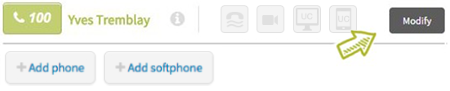

Note: To record calls between extensions, the option Record calls needs to be enabled on both extensions.
3 Listen and download the recordings
When call recording is enabled, you can listen to them directly on the interface or download them. To do so, go to the menu Reports and click on List of calls. You will then view the list of all your calls. If you have access to a call recording, icons will appear in the Actions column.
Note: You can choose the types of call you wish to view by clicking on the corresponding tab (local, long distance, incoming …). In the example below, you can see local outgoing calls.
You can then find the call you are looking to listen to using the dropdown menu Type (local, long-distance, incoming calls, etc.) and the various search tools (period, sorting by number, date or name, etc.).

![]() To download the recording, click on the Download button at the end of the line corresponding to the call you want to hear.
To download the recording, click on the Download button at the end of the line corresponding to the call you want to hear.
The recordings are kept for 7 days. If you would like to increase the storage time, please contact our sales department as it is a paid option.
Attention: There is no way to delete the records.
Note: For queue calls, special cases apply.


